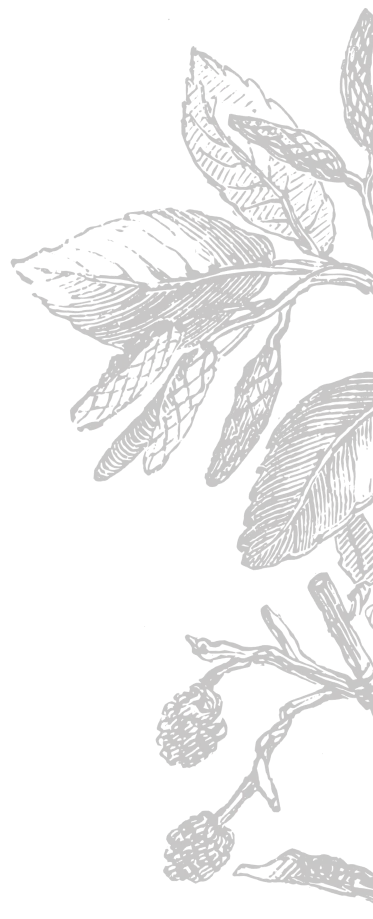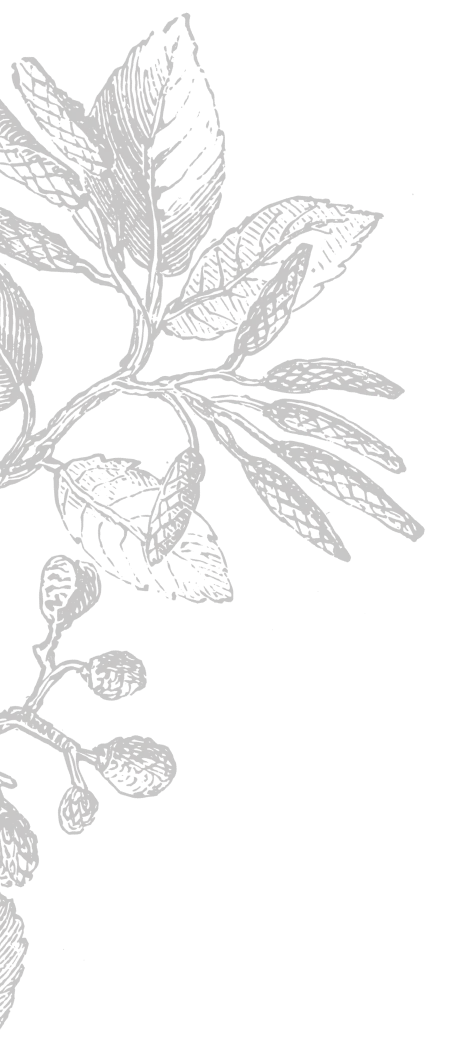
Tatsu ❤️ Slack
A meditative guide to working alongside Tatsu.
Tatsu is a productivity application suite installed and used within your Slack workspaces. Tatsu provides basic native building blocks to help you and you team make sense of your work right within Slack.
After installing Tatsu in your Slack workspace, you have access to some great project management features inside Slack.
- Task management
- Asynchronous meetings
- Surveys
- Polls
- Message scheduling
- Project management
- Private Reminders
- Personal task tracking
- Configurable templates and automation
You can use these features by yourself or with your team.
TIP: We recommend installing Tatsu and try it out for yourself or a smaller group before sharing with your team.Tatsu inside Slack
Tatsu was built as native as possible within Slack.
There is no need to sign up for an external account. You simply sign up for Tatsu using your existing Slack account.
Tatsu was built with the philosophy of YAGNI, or You ‘Ain’t Gonna Need It, yet. You don’t need to pay for it, until it makes sense with the size of your team. We don’t need to ask for permissions on Slack, until you need them for Slack interactions. You don’t need to sign up for an extra account because we already know you from Slack.
Tatsu was built to be near the work that needs the most effort to organize and recall. Slack is a scrolling flow of decisions, questions, tasks, and information. Tatsu is making sense of those ephemeral blurps right within Slack so it feels like it should be built in.
Slack App Home
Once you install Tatsu, you will find the app under the Apps section in the left sidebar.
TIP: If you do not see Tatsu in the sidebar after you install it, you can find it by browsing the installed Apps (via the ☆ next to the Apps section label).
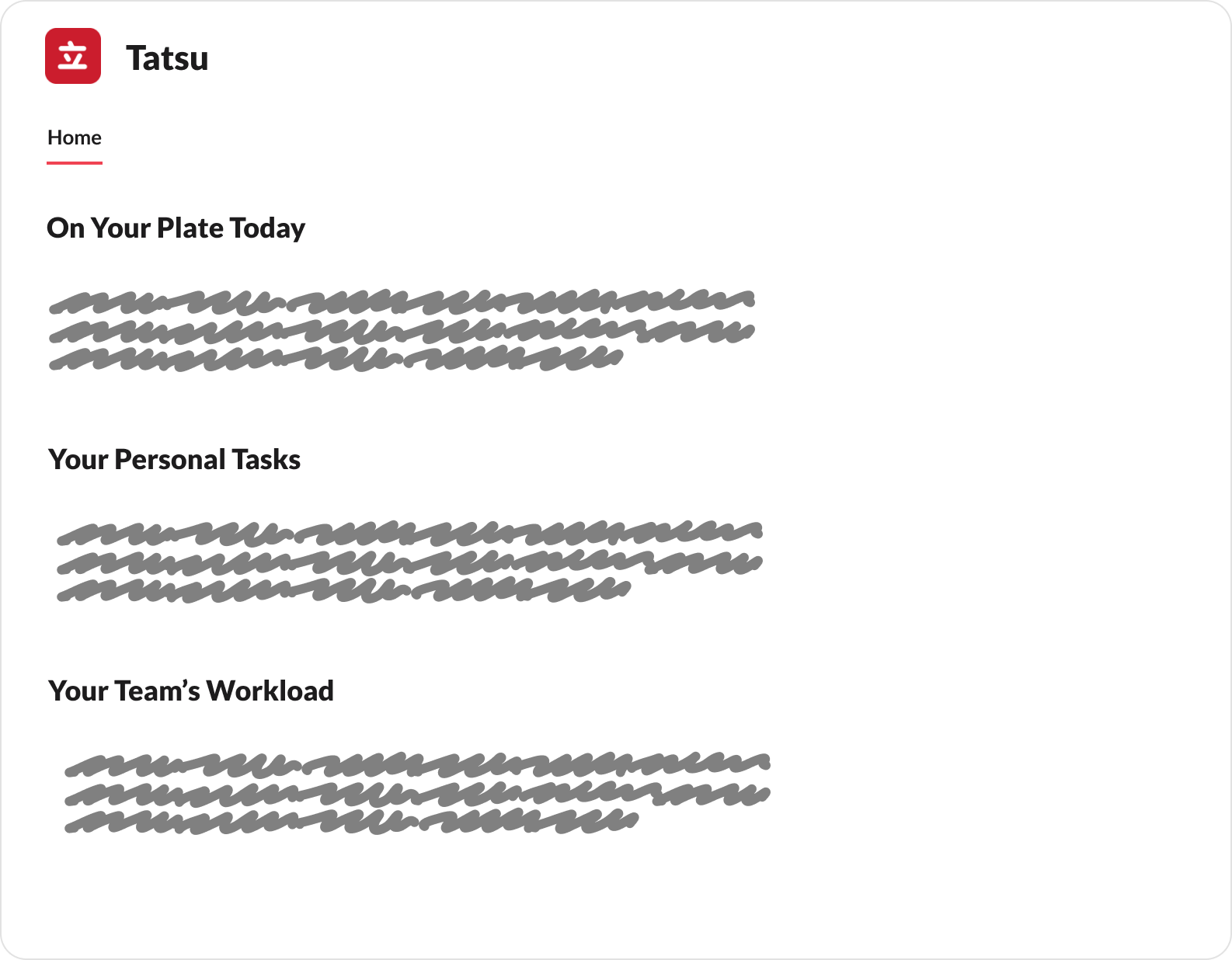 Tatsu App Home
Tatsu App Home
TIP: If you want easy access to the Tastu App Home, you can star Tatsu to move it up the sidebar to the Starred section.Tatsu App Home is divided in two sections, one section for creating new items and one section for viewing your captured workload and the workload of your team.
Add new items
Tatsu allows you to add and assign tasks, start polls, organize team standups, and schedule messages.
Additionally, under the new items section, you can create, configure, and run templates. Templates come out of the box are pre-designed for common use cases or you can create your own based on any of the item types Tatsu provides.
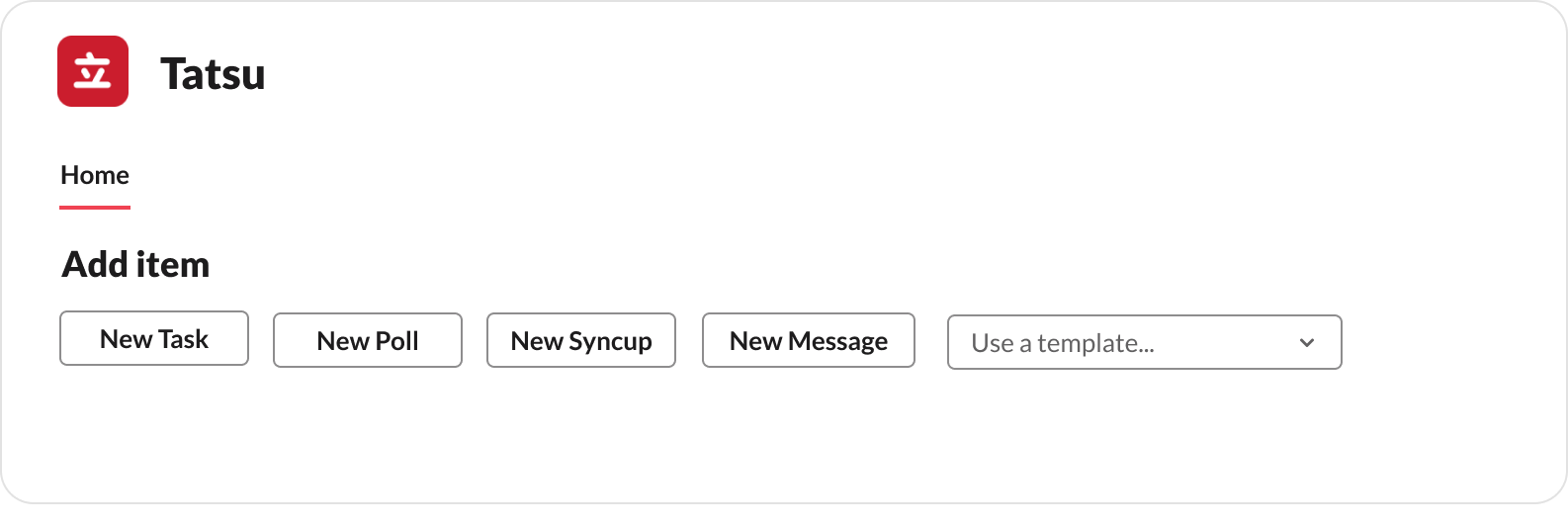 Actions available in Tatsu App Home
Actions available in Tatsu App Home
View project workload
Making sense of project details within channels in Slack can come down to your searching skills within Slack. Tatsu uses the App Home as your personal dashboard to view your workload across projects.
Tatsu provides filters to help you review your own todo lists, a summary of the items you sent across all projects, groups, direct messages, and project lists.
You can manage your team and project workloads with team and project lists in Tatsu. These lists supply the details about the public items your teammates are working on.
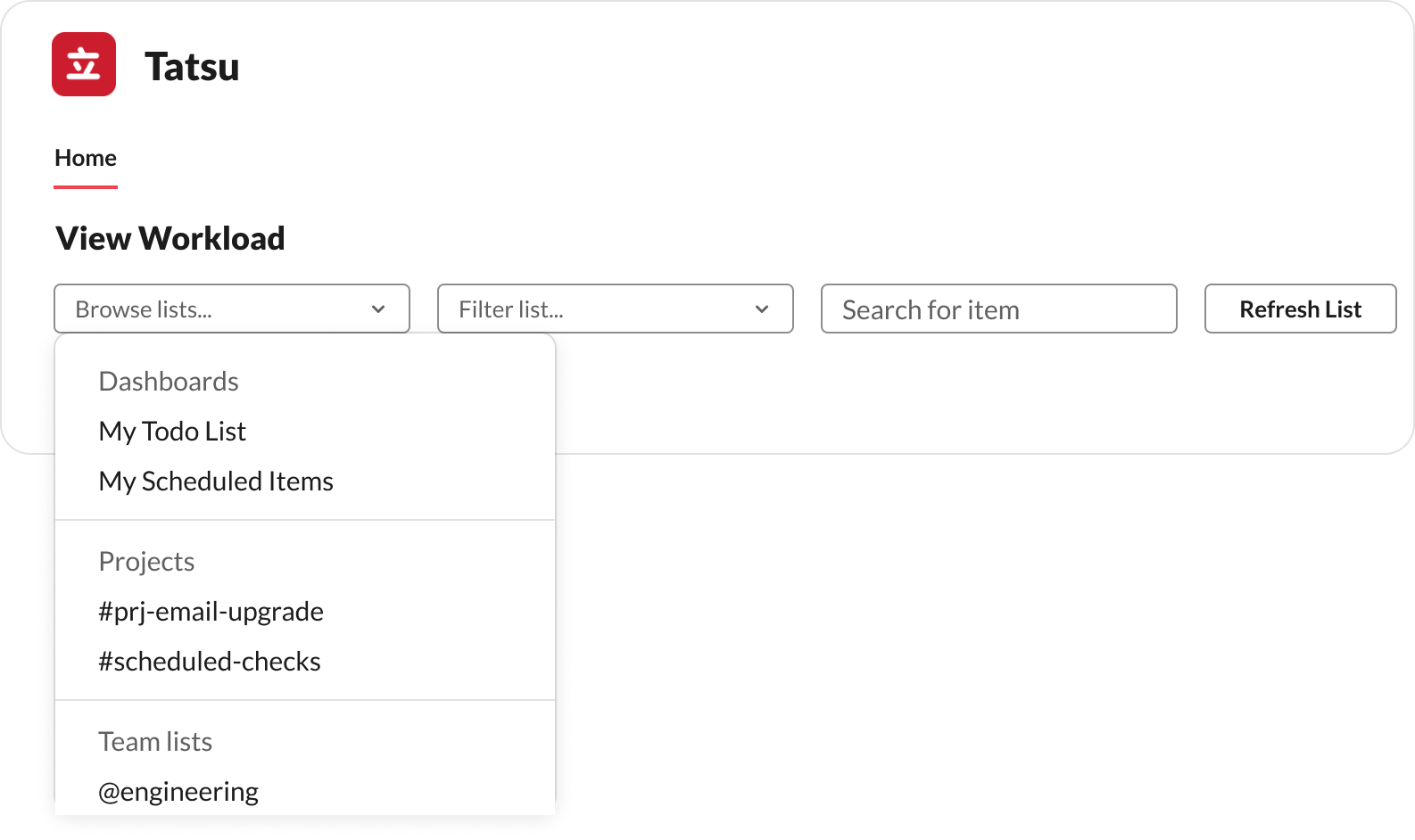 Lists available in Tatsu App Home
Lists available in Tatsu App Home
Get notified via Tatsu Direct Messages
Tatsu reminds you about important updates in regards to your work within the Messages tab in Slack. These include relevant updates to new tasks assigned to you, reminders about upcoming work, and project status updates.
 Assignment notification from Tatsu
Assignment notification from Tatsu
Your projects inside Slack Channels
Slack channels act as a home for your projects. Need to start a new project with specific people? Spin up a channel and you can start adding items to that channel as a project.
You can revisit the channel to view your work related to that channel using a Slack Slash Command or visit the Slack App Home to filter your work by project.
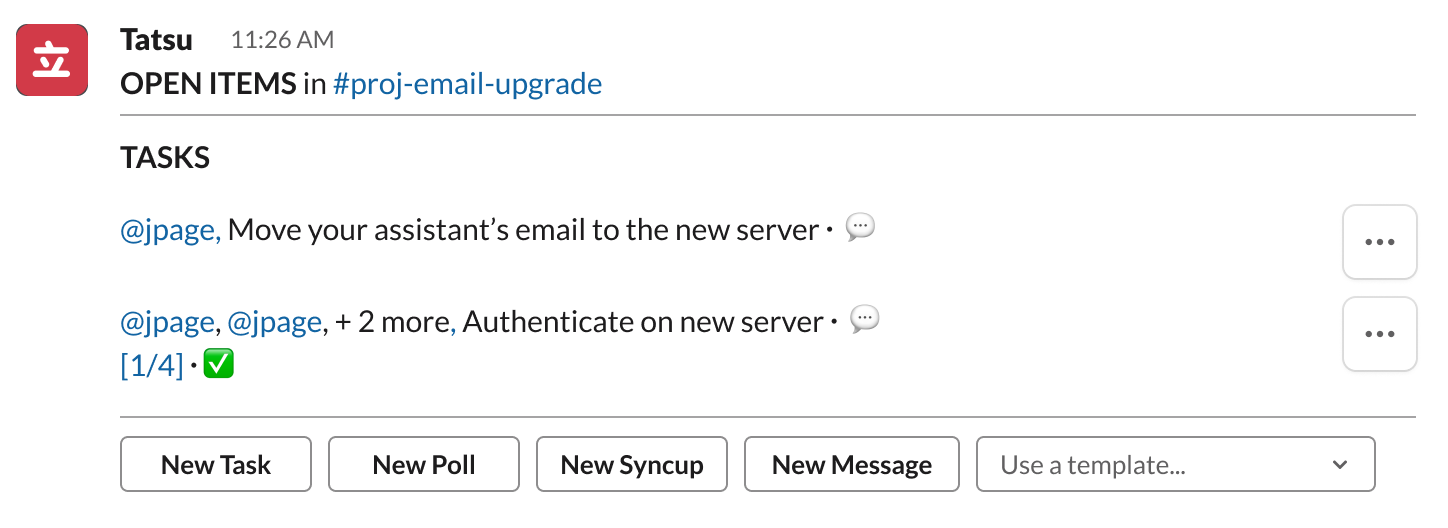 Project list via command inside channel
Project list via command inside channel
Shortcuts
Tatsu has several Slack shortcuts that are installed when you install Tatsu.
The Tatsu Slack shortcuts allow you to capture work quickly within various places inside Slack. These allow you to capture work quickly and sort it when you have a chance.
There are two types of Slack shortcuts which are available under different contexts within Slack.
Message shortcuts
Message shortcuts in Slack allow you to invoke a shortcut on any, you guessed it, message.
Tatsu extends these capabilities and allow you to turn any Slack message into a team task, a personal task, create a poll, and even schedule a meeting about it.
You can use personal tasks to assign it to yourself and worry about it later. Your own personal inbox.
 Message shortcut available on all messages
Message shortcut available on all messages
Global shortcuts
Global shortcuts in Slack allow you to run shortcuts at anytime within the message composer in Slack. These can also be ran as Slash commands.
Tatsu’s Slash commands allow you to create new items along with optional parameters anywhere within Slack.
No need to find Tatsu’s App Home when you can simply run /task Remember to provide feedback to @sam on the latest design
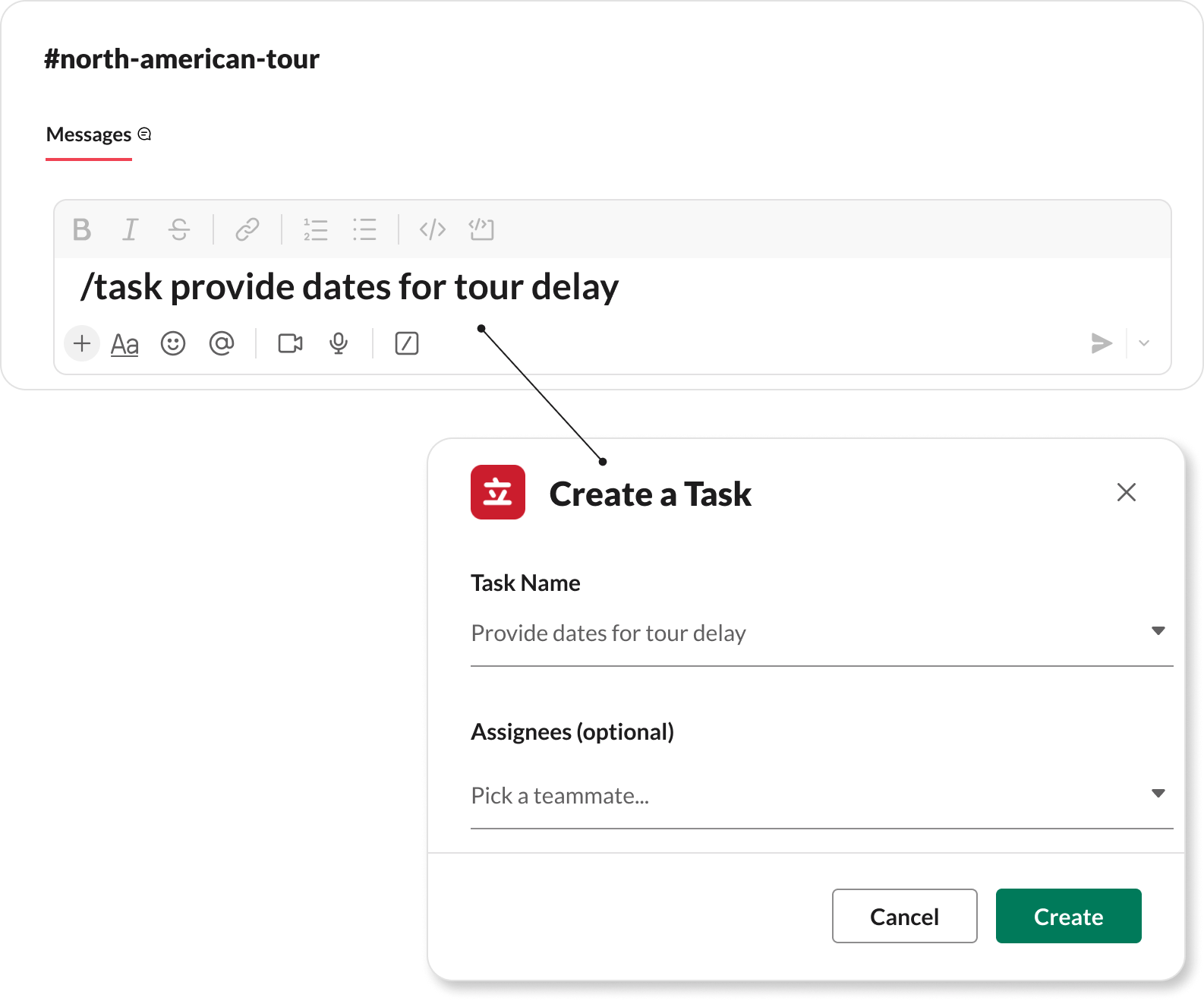 Global shortcut available to create a task
Global shortcut available to create a task
User accounts
When you install Tatsu in your Slack workspace, you are the only active user of the app. If you remain the only active user, Tatsu will forever be free as it is free for any team with an active user count of five or less.
An active user in Tatsu is any user on your team who interacts with Tatsu. They create a task or another item or participate in a standup or poll.
Any user that becomes inactive in your Slack workspace will become inactive within Tatsu automatically.
There are two types of Tatsu accounts that are either worry-free or budget-friendly by allowing you to lock in your costs.
All-inclusive
The “all-inclusive” Tatsu plans are priced per user and they require no user management.
Tatsu manages your active users and in turn you get a discounted price per user.
You do not have to worry about adding or removing users but your costs may fluctuate from period to period.
Privledged
The “privledged” Tatsu plans are priced per user as well but they require user management.
An administrator on your team is responsible to approve or restrict active users on Tatsu.
This provides a way for teams to control their budgets for projects. We provide extra controls for your team to manage the active users.
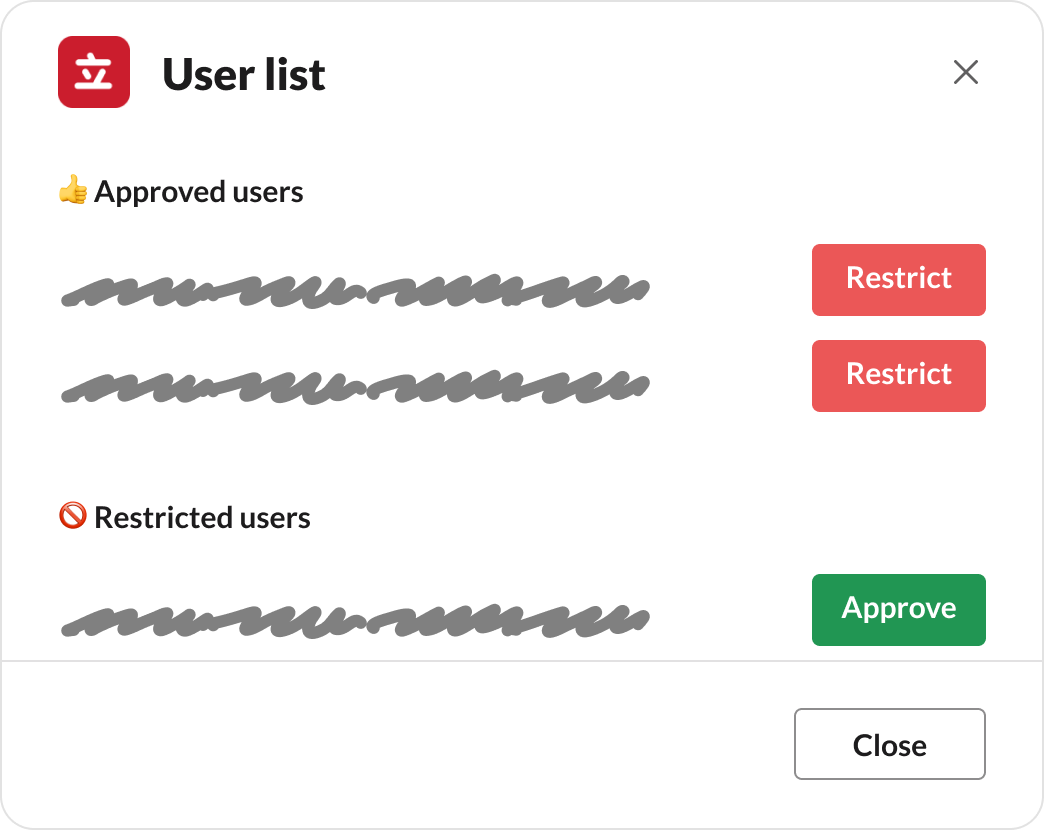 Team management modal
Team management modal
Questions?
If our guide prompted questions for you, we’d love to hear them. It will help us make a better guide.
Feel free to reach out to support and let us know your thoughts. We will respond to every request.